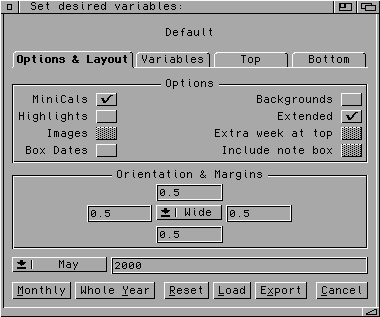 It is normal for there to be a delay as the requester is
created by rexxbgui.
It is normal for there to be a delay as the requester is
created by rexxbgui.
FINAL WRITER
Select the Calendar macro entry from Final Writer's "User" menu (if you
installed it there) or select the "User/Other/ARexx Script ..." menu item and
find the FWCalendar macro.
PAGESTREAM
You must close all open documents before starting this script. Select the
FWCalendar macro entry from Pagestream's "Scripts" palette (if you followed the
installation procedures included with this guide), otherwise select the
"Scripts/Play External Script ..." menu item and find the FWCalendar macro.
BOTH FINAL WRITER & PAGESTREAM
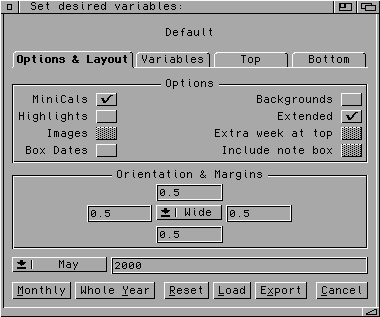 It is normal for there to be a delay as the requester is
created by rexxbgui.
It is normal for there to be a delay as the requester is
created by rexxbgui.
The first requester to appear will allow you to change most of the options set as defaults or in the loaded prefences file. Initially, this requestor contains the defaults set in the FWCalendar macro. To load a preferences file localized to your country (such as the one saved as part of the installation routine), click on the "Load" button and select the desired preferences file. Note that both FWCalendar and FWCAddEvent use the same preferences file for initializing variables; the results may be unpredictable when changing this file between using FWCalendar and FWCAddEvent. See notes on the variable editor for more details.
After the required information is entered, the screen's magnification is reduced to speed up rendering and it's off and running. Highlights contained in the prefence file will be rendered automatically. When the macro is finished, the screen magnification will be restored to normal. Note that updating is turned off during rendering, so the calendar may look strange while being rendered.
In order for FWCAddEvent to work, specific information is written in the upper left corner of the generated calendar; as this is written in white, it will be "invisible." If you are using PageStream, don't render any objects at the location 0,0 or FWCAddEvent will fail.